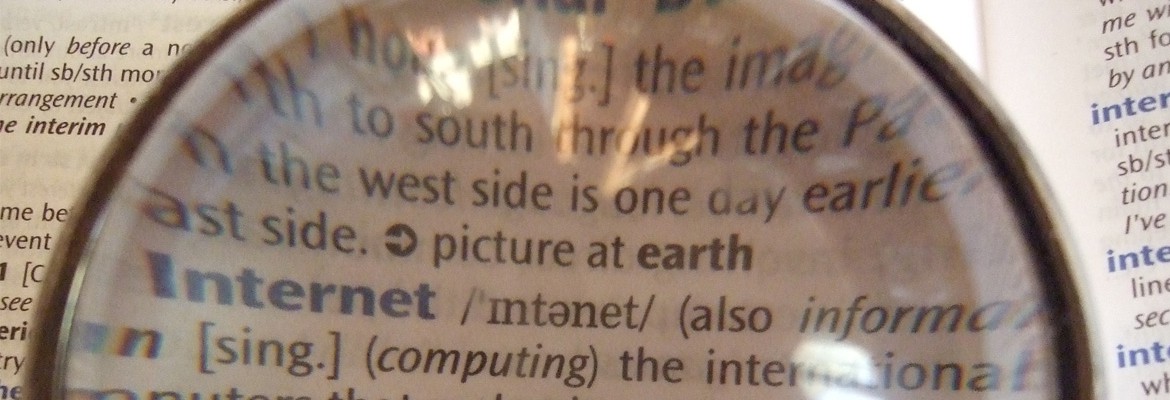We want to ensure we’re speaking the same language as you – this page will list any terms we feel aren’t necessarily clear!
- Location
- The physical place that you are creating the eSchedule(s) for; these could be Stores, Clinics, Buildings, etc.
- eSchedule
- The online schedule that displays employee shifts for a specific workgroup at a location; this could be Front of House, Back of House, Departments, Groups etc.
- Position
- The employment title an individual is given that dictates the tasks they will perform in the organization.
- Role (User Type)
- Determines the functions your account has access to and what tasks you can perform.
- All administrative options are available, access to edit all employees and locations, can assign location(s) to anyone below, and cannot be scheduled.
- Access to any functions that fall within the location(s) they are assigned to, can assign scheduling managers/employees to these same locations, and cannot be scheduled.
- Access to view employees/requests at their location(s), ability to edit schedule at their location(s), no assignment functions, and can be scheduled.
- Access to view shift calendar at their location(s), submit requests and can be scheduled.
- Assignment
- The position(s) a user is given and the location(s) they are then associated with. Depending on their role (user type), they will have access to different features.
- Template
- A model that allows the user to outline their optimal shift coverage by selecting a position, day/time for the shift and a skill-level.
- Skill Level
- Identifies the ability that is required to work a given shift. If an employee meets all other conditions, a higher skill-level will take precedence over a lower skill-level when scheduling.
- Shift Skill-Level: Junior (1-3), Skilled (4-7), Expert (8-10)
- Employee Skill-Level: Can range from 1-10 and will match the shift skill-level accordingly
- Qualified Employee
- A shift for Position X with Skill Level Y at Location Z can be assigned to an Employee with X-Y-Z.
- Employee has a Position Assignment (X) that matches the shift to be worked
- Employee has a Skill-Level (Y) that meets or is greater than that of the shift*
- Employee is assigned to the Location (Z) the shift is at
- Available Employee
- The conditions that must be met in order for an employee to be free from scheduling conflicts.
- Employee is not working another shift at a different location
- Employee does not have time-off requested
- Employee’s availability is open for the shift day
- Employee’s daily and weekly total hours does not exceed the maximum for a location
- Employee’s weekly total hours does not exceed the maximum hours/week set in their profile
- Open Shift
- A shift that is assigned a position and time slot, but left unfilled by an employee; staff can then choose if they want to work this shift or not, assuming they are qualified and available.
Executive
District Manager
Scheduling Manager
Employee
*Condition is only met when generating a new schedule from a template, otherwise irrelevant