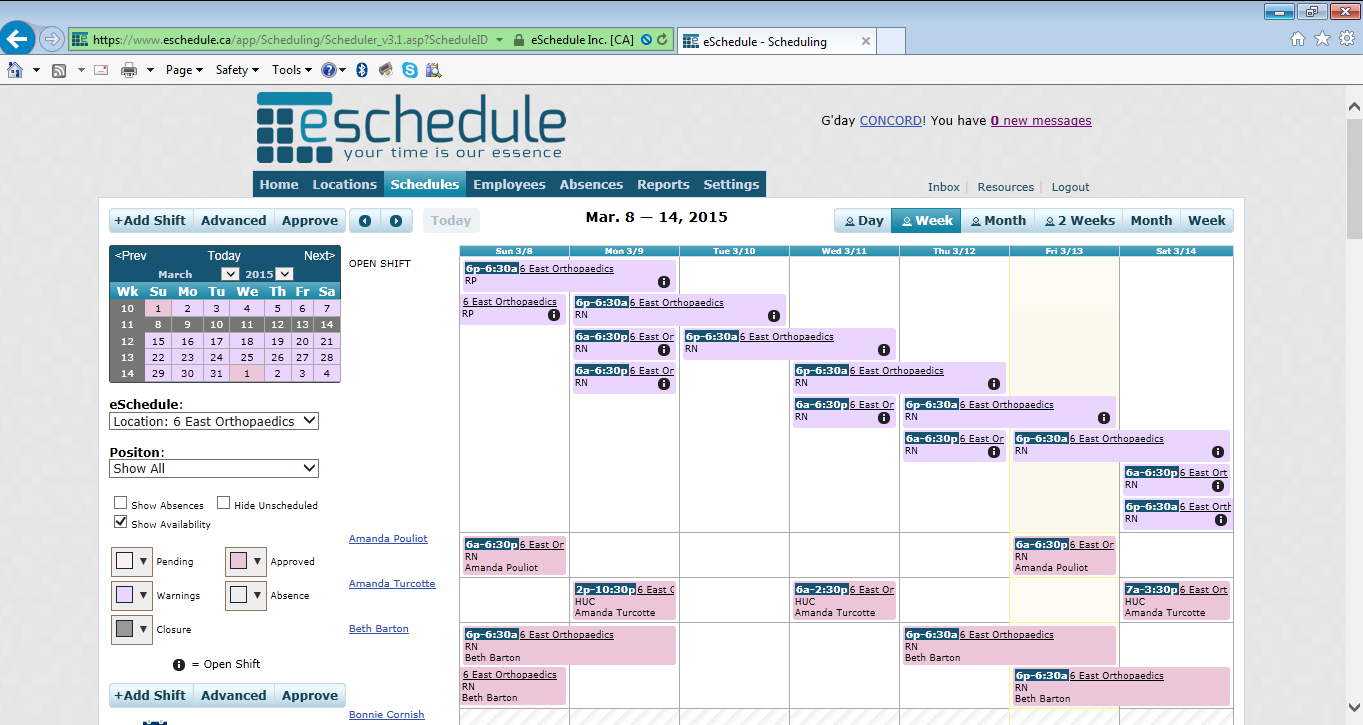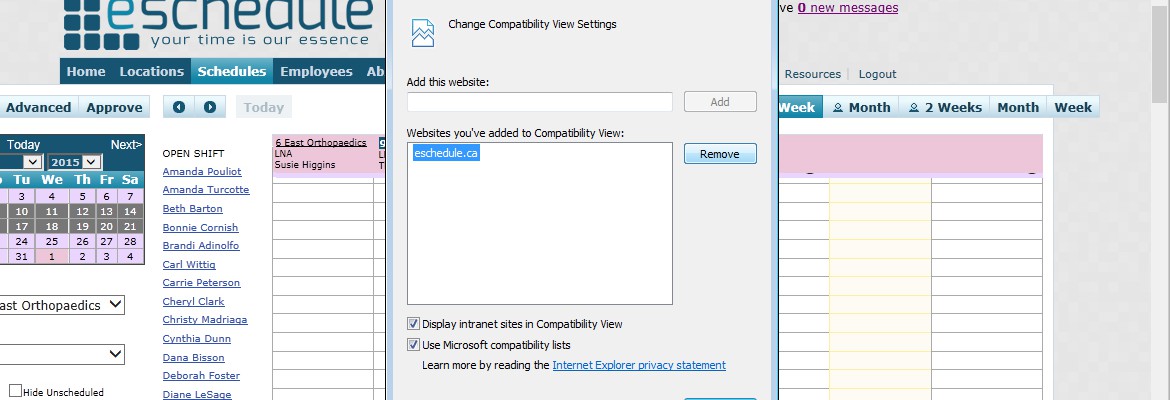If you’re using Internet Explorer (IE) and have noticed that not all functionality is working as it should be, it’s because eSchedule has been added to your browsers “Compatibility View Settings”. There are 3 quick steps to resolve this:
- Click the tools icon (gear) in the top right corner of your browser. This may vary depending on your version of IE. You can also hit “alt” on your keyboard while on the page and it should bring up a menu below your web address bar. Both “tools” menus are highlighted below… click either.
- Once you’ve opened the tools menu, click on “Compatibility View Settings”.
- You should see “eschedule.ca” listed under “Websites you’ve added to Compatibility View:”. Click on this URL to highlight it, then click the “Remove” button. Once it’s been removed, you can click “Close”.
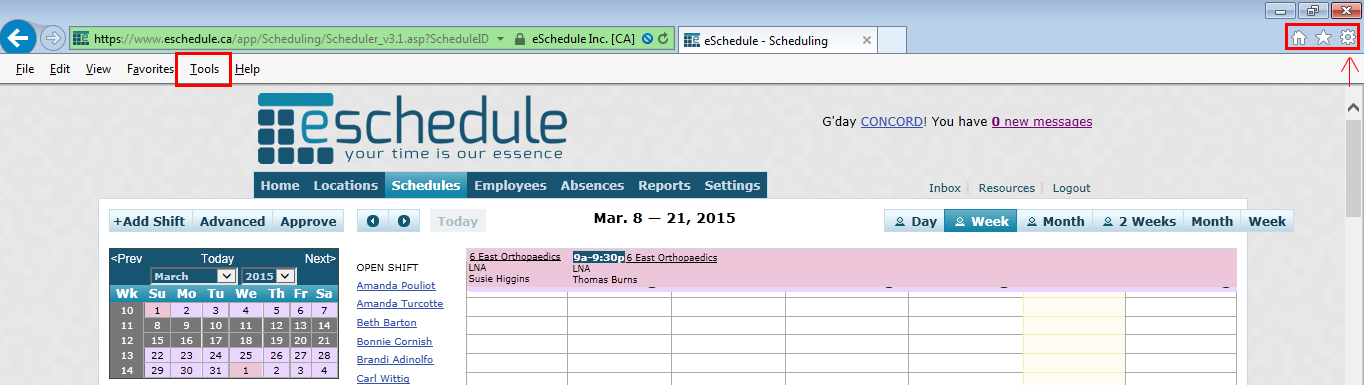
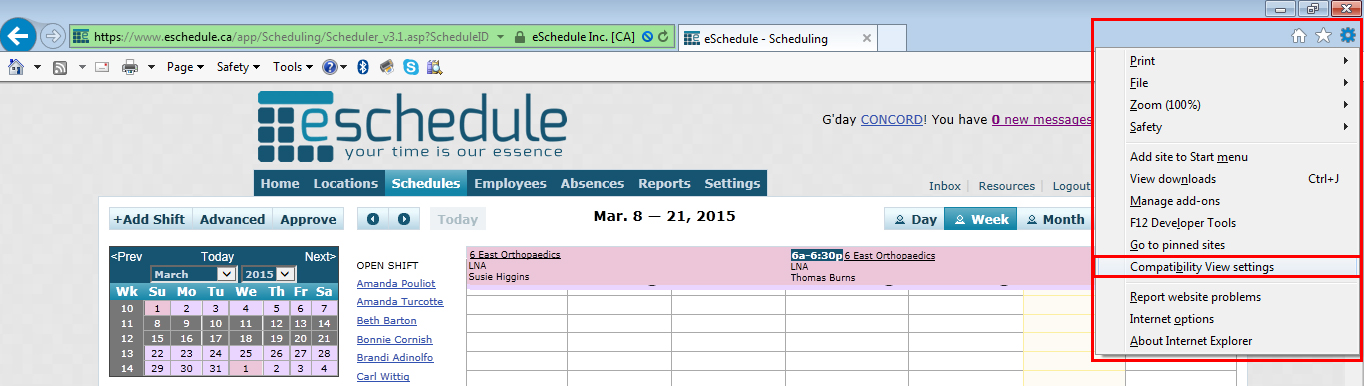
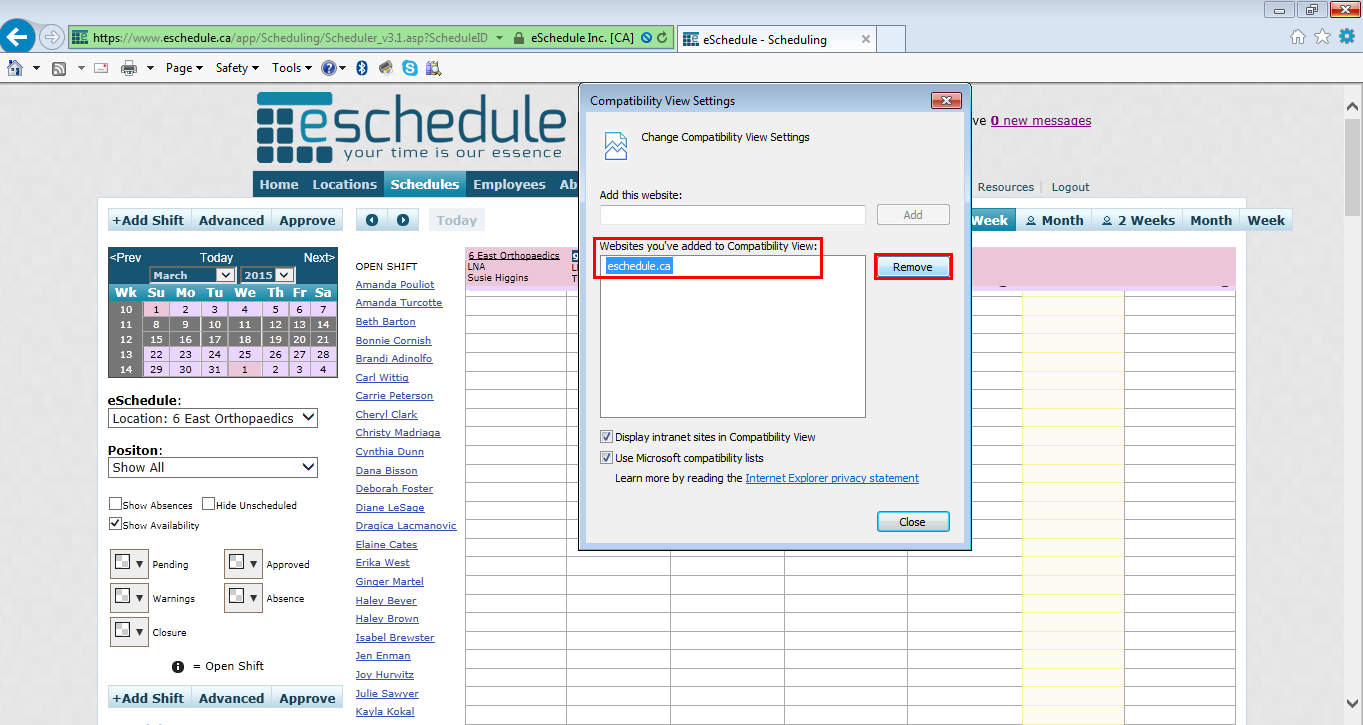
Once you’ve hit close the page will automatically refresh and VOILA, fixed.